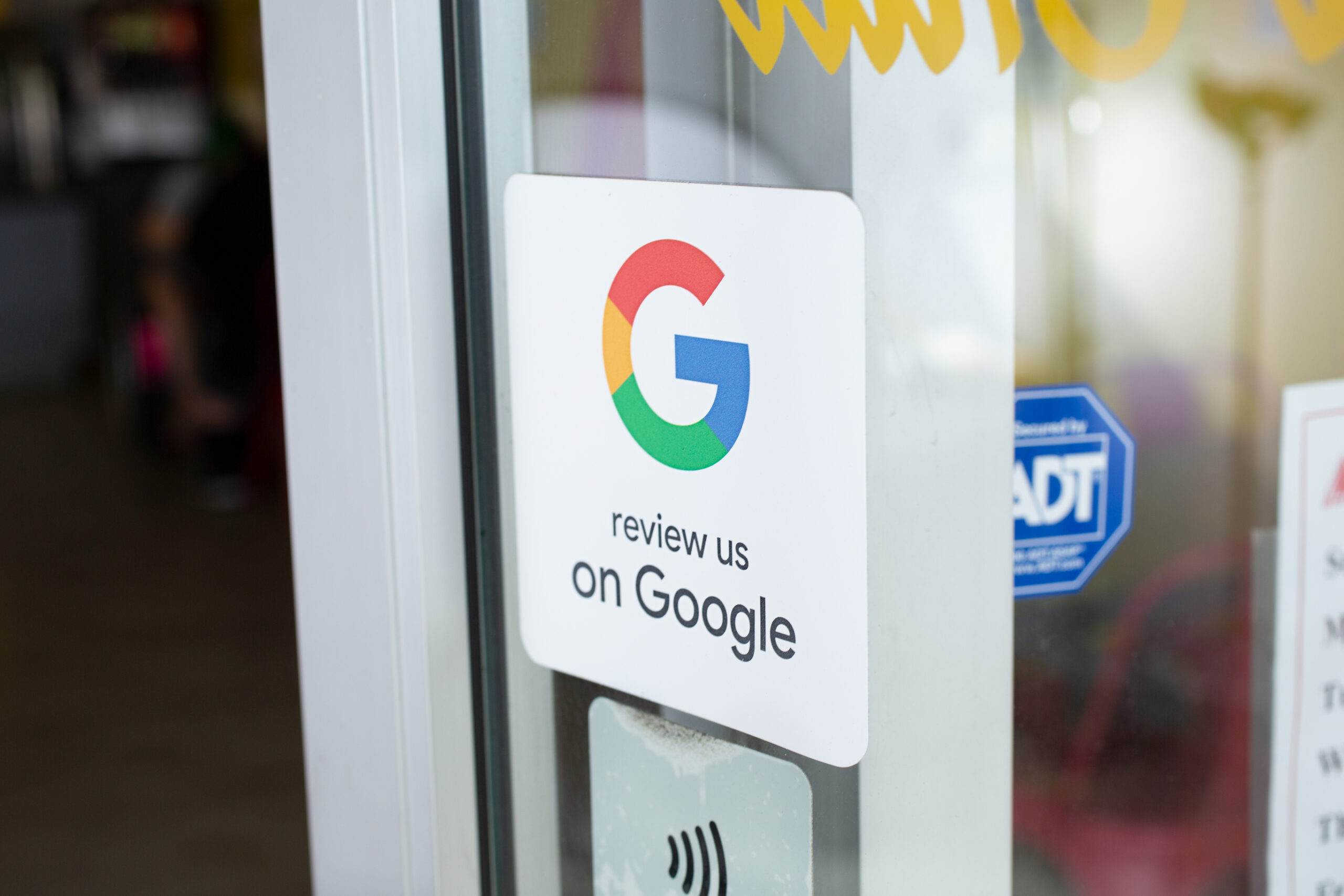You can’t get reviews if customers don’t know where to leave them
You can’t get reviews if your customers don’t know where to leave them. It might sound obvious, but many collision repair shops overlook this fundamental first step. While you’re focused on providing excellent service in the shop, your online presence could be sitting unclaimed and neglected—costing you valuable reviews and new customers.
Why Google Reviews Matter (More Than You Think)
When a vehicle needs body work, Google is typically the first place people turn. In fact, nearly 90% of consumers read online reviews before choosing a local business, and collision repair is no exception. These reviews do more than just build trust—they directly impact your search ranking and click-through rates.
Even having just one recent 5-star review can make your shop stand out against competitors with none. In a competitive market where many collision shops offer similar services, reviews often become the deciding factor for potential customers.
What Is a Google Business Profile?
A Google Business Profile is a free business listing that displays your shop’s information on Google Search and Maps. It’s not just a place for reviews—it’s essentially your digital storefront, visible to anyone searching for collision repair services in your area.
Surprisingly, many body shops have unclaimed Google listings they don’t even know exist. These “orphaned” profiles might contain outdated information, incorrect hours, or old photos that don’t represent your current business.
How to Check If Your Shop Has a Profile
Checking whether your shop already has a Google Business Profile is simple:
- Go to Google and search for your business name plus your city (e.g., “Joe’s Collision Center Phoenix”)
- If a business profile appears on the right side of search results or in Maps, look for an “Own this business?” link
- If nothing appears, you likely need to create a profile from scratch
How to Claim or Create Your Google Business Profile
Getting access to your profile, or setting one up is simple:
- Visit google.com/business.
- Sign in using a Google account (or create one if needed).
- Search for your business name.
- If your business is listed: Click “Claim this business” and follow Google’s verification steps.
- If the profile is already claimed and you don’t have access, click “Request Access” to begin the verification process and prove your role at the shop.
- If your business isn’t listed: Click “Add your business to Google” and fill out the required info:
- Business name, address, phone number, and category
- Photos, business hours, services offered, and a link to your website
- Complete the verification process—usually via phone, email, or a postcard from Google.
Common Roadblocks (and How to Solve Them)
- Someone else claimed the listing? You can request ownership through Google or contact the previous owner if possible.
- Google won’t verify by phone? Choose the postcard method—it may take 5–7 days, but it’s reliable.
- Not sure which Google account was used? Try Google’s account recovery tool or request access with your own credentials.
Once You’ve Claimed Your Profile—Set It Up for Success
Claiming your Google Business Profile is just the first step. Now it’s time to turn it into a powerful tool for attracting and converting new customers:
- Add real, high-quality photos – Include clear shots of your shop’s exterior (so customers can recognize it), interior workspace, your team, and before-and-after repair jobs. Authentic images build trust.
- Choose the right service categories – Be specific. Use categories like collision repair, dent removal, paint matching, or auto body shop to improve search visibility.
- Verify your business info – Double-check your phone number, hours, and address to ensure customers don’t hit a dead end.
- Highlight what makes you different – List any certifications, OEM approvals, or insurance partnerships. These details show credibility and professionalism.
Make leaving a review simple – Google gives you a unique review link (you’ll find it in the “Ask for Reviews” section of your Business Profile dashboard). Share this link in follow-up emails, texts, and on your website. While you can’t add a button directly inside your Google profile, promoting that link elsewhere makes it much easier for happy customers to leave a review.
Why This Sets the Stage for Reviews
If customers can’t easily find your business on Google, they simply won’t leave reviews. An unclaimed or incomplete profile not only makes your shop harder to find but also appears unprofessional to potential customers.
The more complete and professional your profile looks, the more likely customers will choose your shop—and leave a review afterward. Think of your Google Business Profile as the foundation of your online reputation.
Keep It Active
Claiming your profile is just the beginning:
- Respond to all reviews—both positive and negative—within 24-48 hours
- Add regular updates, promotions, and new photos to keep your profile fresh
- Make Google reviews part of your customer follow-up process with phrases like “You’ll receive a text with a link to our Google page where you can share your experience”
- Consider posting before/after photos (with customer permission) to showcase your work
Take Five Minutes Today
Take five minutes right now to search for your business and claim or update your Google Business Profile. It’s the first and most important step toward building your online reputation—and it’s completely free. This small investment of time can lead to significant returns through increased visibility, customer trust, and ultimately, more vehicles coming through your doors.
Want to Make This Even Easier?
While claiming and optimizing your Google Business Profile is essential, managing review generation can be time-consuming. Tools like EasyRepair’s review management system can easily send review invitations via text message to customers after service completion, increasing your review rate without adding to your workload.